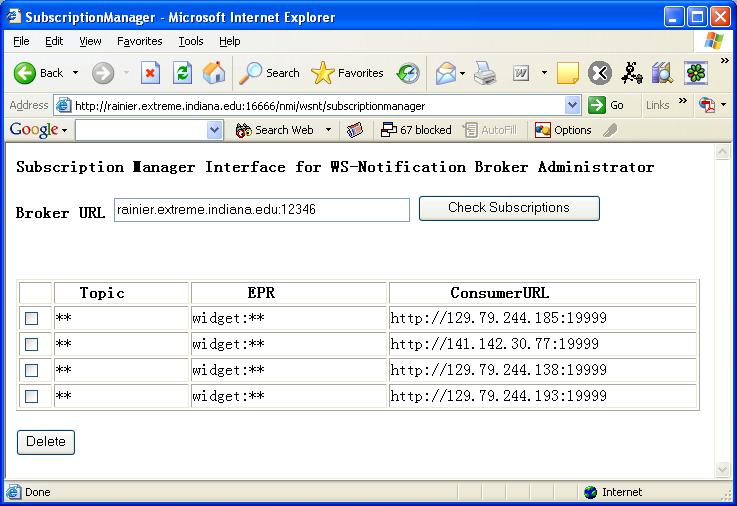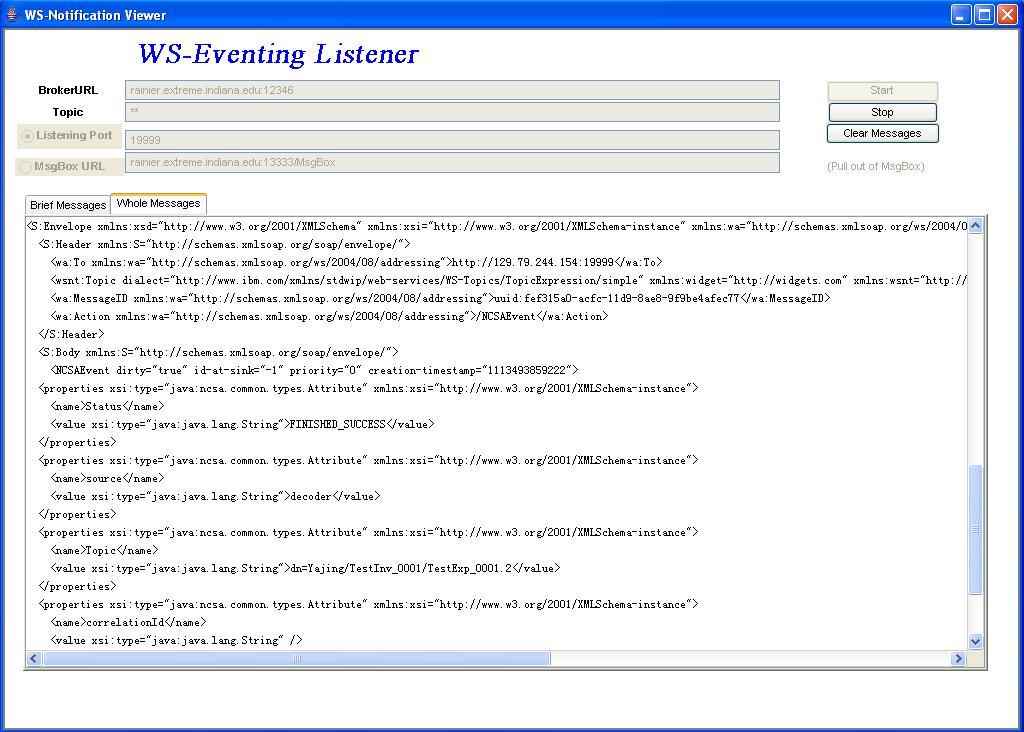GUI Tools
WS-Messenger also provides some GUI tools to help you monitoring the broker, debugging and manage the subscription.
(1) WS-Eventing Listener GUI
WS-Eventing Listener GUI is useful for monitoring the event traffic and debugging in the distributed systems. This GUI can listen to the events sent by the broker.
You can download the executable jar file from here. Then double click it to run it. You can also run it using this command:
java -jar WseViewer.jar
The notification listener GUI is a notification consumer. It waits for notifications to arrive at the port specified by the "port" you set in the GUI. When you click the "Start" button, it subscribes to the broker and starts the listener. When you click the "Stop" button, it will stop the listener and unsubscribe. You can click "Clear Messages" button to clear the messages in the text area.
If you are behind a firewall, you can select "MsgBox URL"
to specify a message box location. The message viewer will periodically "pull"
messages from a message box. The default value "rainier.extreme.indiana.edu:13333/MsgBox"
is a message box running at our Extreme lab (It may not be running all the time.
Let me know if you need it). You can create your own message box using our WS-MsgBox.
It needs to be running in a server that is outside of the firewall or can open
a listening port that can receive messages from the notification server.
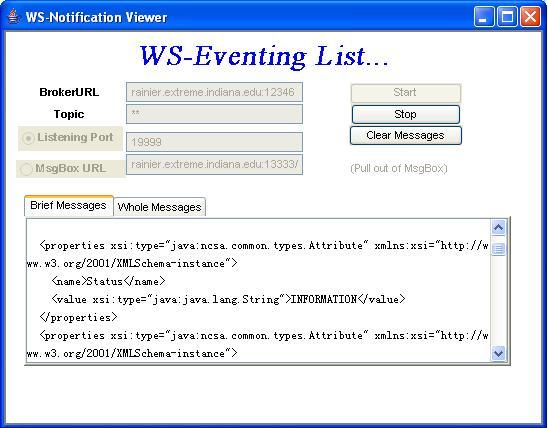
Brief Messages View
Whole message view (click for larger view)
(2) Subscription Administration web interface.
You can manage your subscription through the Administration web page (http://rainier.extreme.indiana.edu:16666/nmi/wsnt/subscriptionmanager). You can view all subscriptions and delete subscriptions. You just need to enter your broker URL and click "Check Subscription" button.